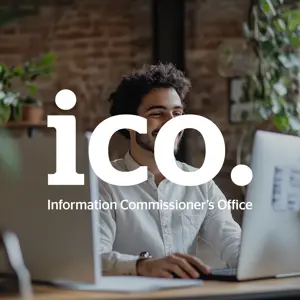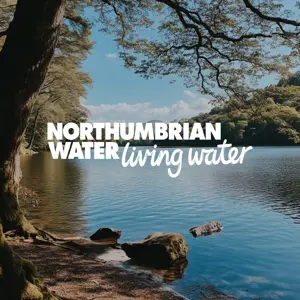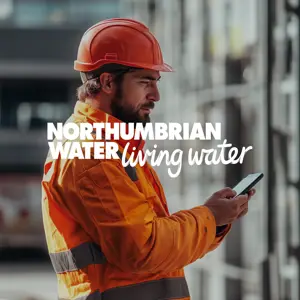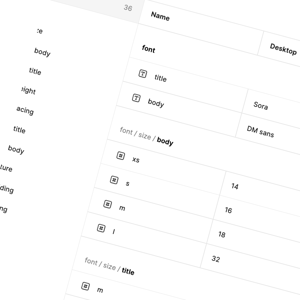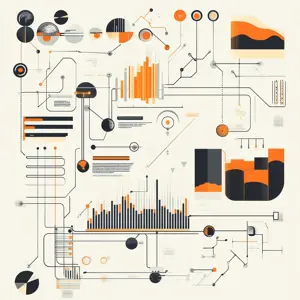Using Fastlane
To use Fastlane to upload builds to Firebase App distribution, Firebase needs to be setup in your project. You can setup Fastlane for your project by following this documentation: Setup - fastlane docs
After setting up Fastlane we need to add firebase_app_distribution plugin to Fastlane configuration, which can be done using the following command from the root of your project.
fastlane add_plugin firebase_app_distribution
To upload the app to firebase using this plugin we’d need a few things.
-
Firebase App ID which can be found in Project settings section in Firebase Console. How to find App ID
-
Path to the IPA file.
-
Path to the service.json we got while creating a service account.
Only thing left to do now is plug these values into firebase_app_distribution plugin, run it using fastlane run and that’s it.
fastlane run
firebase_app_distribution app:"YOUR APP ID GOES HERE"
ipa_path:"path/to/your/project.ipa"
service_credentials_file:"/path/to/your-project-folder/keys/service-account.json"
For more information on what more parameters you can use refer to this documentation: Distribute iOS apps to testers using fastlane | Firebase App Distribution
Using Firebase CLI
Firebase CLI provides a dependency free way of doing what fastlane is doing it isn’t much different from fastlane but requires a few different steps to setup.
First let’s install the Firebase CLI tools, we’re going to use home-brew to do that.
brew install firebase-cli
Other ways to install Firebase CLI tools can be found here: Firebase CLI reference | Firebase Documentation
Next we need to set the Application default credentials which would be path to our service.json file. One ADC is set the Firebase CLI would use it to authenticate automatically.
NB: For automatic authentication make sure the permissions are correct on the service account.
We will use GOOGLE_APPLICATION_CREDENTIALS environment variables to provide the location of the Service Account key file.
export GOOGLE_APPLICATION_CREDENTIALS="/path/to/your-project-folder/keys/service-account.json"
After setting the environment variable we can use the appdistribution:distribute command to upload the build.
firebase appdistribution:distribute "path/to/your/project.ipa"
--app "YOUR APP ID GOES HERE"
For more information on what more parameters you can use refer to this documentation: Distribute iOS apps to testers using the Firebase CLI | Firebase App Distribution
Pros and cons of Firebase AppDistribution
Pros
-
Quick initial setup
-
No need for app reviews by the platform holder
-
Accessible from the browser, without needing a Firebase app
-
Cross platform iOS and Android
-
Fast and reliable
-
Easy access to previous releases
Cons
-
Need to update provisioning profiles for new testers
-
Identification of Apps within a Project is tied to Bundle Id / Package Name
-
The is some initial setup when installing your first test app
-
Users have to create Google account
Conclusion
Firebase App Distribution provides a seamless and efficient way to distribute pre-release versions of your iOS and Android apps to testers. With its easy setup, cross-platform support, and integration with Firebase’s ecosystem, it streamlines the process of sharing new builds without the need for app store approvals, making it a strong alternative to App Center, especially as Microsoft gradually phases out parts of its service.
While App Center offers built-in CI/CD pipelines and UI testing, Firebase can achieve similar automation by integrating with Fastlane, GitHub Actions, or Firebase Test Lab for testing. Despite minor limitations—such as requiring Google accounts for testers and tying app identification to bundle IDs—its overall convenience, speed, and long-term support from Google make it a reliable choice for modern app distribution.
If you missed Part 1 of this content series, you can find it here.