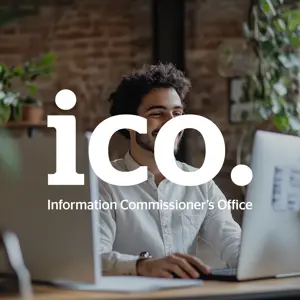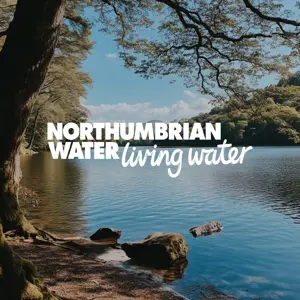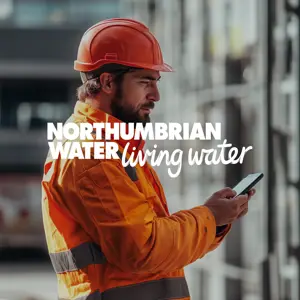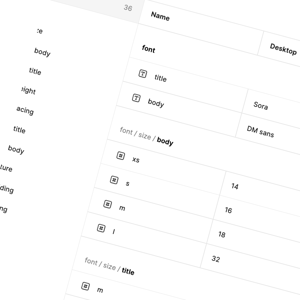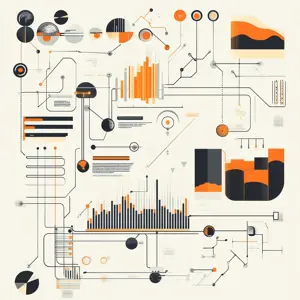With the upcoming retirement of Visual Studio App Center on March 31, 2025, we’ve been looking at reliable alternatives for app distribution. One option that looks good and simple is Firebase App Distribution, a service designed to streamline the process of distributing pre-release versions of your apps to trusted testers. It lets you manage both iOS and Android app distributions from a single platform, ensuring a seamless transition and continued support for your testing workflows.
However, setting up and integrating Firebase App Distribution into your workflow comes with its own set of challenges. From configuring service accounts with the right permissions to integrating Firebase into your existing Fastlane pipeline, there are several moving parts. These tasks require careful attention to ensure that your CI/CD process remains smooth and efficient as you transition to Firebase.
In this series of two articles, we’ll explore how to navigate the setup, focusing on Firebase’s app configuration, service account setup, and integrating everything with Fastlane and Firebase CLI for seamless automation.